Are you facing a Flickering issue in windows 10, Do not worry today we will be showing you five possible ways to fix the problem of the flickering or flashing screen in windows 10. In some cases, pc specs and configurations could also play a role in how severe this problem is, For some laptops, it could be just in the form of occasional flashes or blinking every minute, and then for others, it could be more severe.
Table of Contents
1.Fix Flickering Issue By Uninstall and Re-Install Graphics Card Drivers
- Firstly, Go to the search bar and type, and open it.
- Now, Click on Display Adapters, Under the list Right-Click on Graphic Driver and uninstall it.
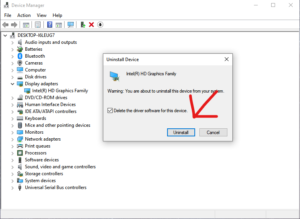
Also Read: How To Fix Bsod Error In Windows 10.
The Installation Process.
- Firstly, Open any browser on your computer.
- Now, go to your system’s manufacturer company (DELL, HP).
- Look for software and drivers and click on them.
- Now, either you can enter your System’s product id or let the support system identify your product by itself.
- After the detection, It will show you a list of your computer drivers.
- Now you need to check the Graphics driver for your computer.
- After that, you need to download the driver and install it on your computer.
- Once, Driver will install it on your computer then restart your computer and check if the flickering is stoped or not.
2.Fix Flickering Issue By Disabling Windows Error Service Reporting
- Firstly, Press the key (Win + R) and type msconfig, and hit ok.
- Now, Click on the services, Under the services find and uncheck the services given below.
- Windows Error Reporting Services.
Also Read: How To Fix Slow Performance Issue In Windows 10
2.Problem Reports and Solutions.
- Afterward, Click Apply and hit ok.
- Now, Restart your computer.
3.Change The Settings Under Graphic Control Panel
- Firstly, Go to the search bar and type Intel graphics command center, and open it.
- Now, Click on System, And under the system go to the power options.
Also Read: How To Fix Blurry Screen Issue In Windows 10
- Under the power options, you will see Panel Refrash Rate.
- Just disable it and restart your computer.
NOTE: This method does not work on every computer.
4.Check Screen Refresh Rate
- Firstly, Go to the search bar and type Change Display Settings, and open it.
- Secondly, Scroll down and click on Advanced Display Settings.
- Thirdly, Click on Display Adapter Properties For Display 1.
- Now, In the Poped-up window click on Monitor and change the refresh rate to 60 (Hz).
- Now, Restart the computer.
5.Fix Flickering Issue ThroughWindows Update
If any of the above-mentioned methods don’t work then the last option is to update your windows, to update your windows 10 follow the steps below.
- Firstly Go to the windows search bar and type Windows Update.
- In windows update, you will see an option (check for updates ) click on it then go to the next step.
- If there is any windows update available it will show you, Just download and install it & restart your device.
In conclusion to the above post, We hope now your problem of low ethernet speed is solved.
To get more updates related to windows 10 Fixes, Tips and tricks, Please Do check out Tremblzer.
You May Like: