Facing low steam downloading speed even after upgrading your internet speed, Worry not, Today I will show you how to increase download speed on steam
Steam is the largest distribution platform for PC games, with a library of more than 50,000+ games, and more being added on a daily basis, From open-world games like GTA 5 and Cyberpunk to monster hit games like CS:GO, Steam has it all.
Table of Contents
How to Increase Download Speeds on Steam
Also Read: How To Make Money In GTA 5 Online
Follow the steps below properly to increase your steam downloading speed.
#1. Firstly, Click on steam on the left side of the screen and go to the settings.
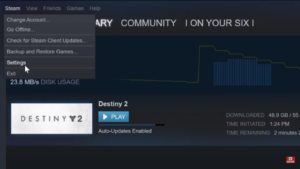
Also Read: How To Download GTA 5 On Android Devices
#2. Now, Under settings go to downloads.
#3. Now, Under download change the download region to the one that is closest to your location.
Also Read: GTA Online Treasure Hunt Locations
#4. Secondly, Uncheck ( Only auto-updates games between )under download restriction.
Also Read: How To Tame A Fox In Minecraft
#5. Uncheck (Limit Bandwidth to ), Otherwise, it will restrict your bandwidth speed which results in low downloading speed.
Also Read: How To Get Free Robux
#6. Checkmark ( Allow Downloads During Gameplays ).
#7. Uncheck ( Throttle Downloads While Streaming).
#8. Uncheck( display Download Rates In Bits Per Second).
#9. Lastly, Just hit ok and close Steam manually from the top left side of the screen.
Other Download Tips To Increase Steam Downloading Speed
Also Read: How To Fix No Boot Issue In Windows 10
#1. Increase Internet Speed
- Firstly, Go to your search bar and type Control Panel and open it.
- Now click on Network and Internet and open Network and Sharing Center.
- Now click on Change Adapter Settings and.
- Right-click on Ethernet and open its properties.
- Scroll down and check Internet Protocol Version 4 (TCP/IPv4 ) and click on properties.
- Now click on Use the Following DNS server Automatically and change the following DNS servers.
Change Preferred DNS server to 8.8.8.8
Change Alternate DNS server to 8.8.4.4 - Now click and ok.
Also Read: How To Fix Pin Not Available Issue In Windows 10
#2. Increase Internet Speed Through Device Manager
Firstly, Go to the search bar and type Device Manager, and open it.
- Secondly, Now go to the Network Adapters and click on it.
- Under the list right-click on the Realtek PCIe FE Family Controller and open its properties.
- Now under the properties, go to the Advance and change the following settings.
- Change the Speed & Duplex option from Auto Navigation to 100Mbps Full Duplex.
Large Send Offload v2(IPv 4) From Enabled to Disabled.
Large Send Offload v2(IPv 6) From Enabled to Disabled.
#3. Do Not Share Your Bandwidth
- Also Read: How To Fix Camera Error In Windows 10
Do not share your bandwidth means close all other apps that require the internet to run like internet explorer, google chrome, and other useless applications from task manager.
This will increase your bandwidth speed impressively, Also do not use heavy streaming platforms like Netflix and amazon prime when using steam.
We hope now you know all about How to increase download speed on steam, However.
Follow Tremblzer for more content related to Windows Fixes, Technology, Entertainment, Games, etc.