As you may know, Windows 10 comes with many bugs and one of them is Camera Error 0xa00f4244, So today we will show you some methods that can help you fix your problem.
Table of Contents
1.Uninstall & Install The driver
- Firstly, Go to your search bar and type device manager, and open it.
- Now look for Cameras and click on it.
- Now right-click on the driver and click uninstall.
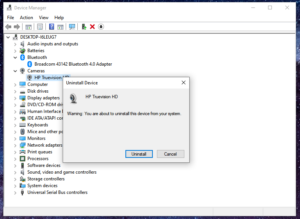
The Installation Part.
- After the uninstallation, Look for Action on the title bar and right-click on it.
- Now click on scan for hardware changes and after the scan, your driver will be reinstalled.
2. Fix Camera Error 0xa00f4244 Through Resetting The App
- Resetting the app will just simply reset your camera’s app data. To know how to reset the app’s data follow the steps below.
- Firstly Go to your search bar and type settings.
- In the setting click on Apps and Features, And look for your camera app from the list.
- After finding it just click on it and open its Advance option setting.
- In the advance settings just scroll down and click on reset.
3.Fix Camera Issue Through Hard Reset Your System
- Hard resetting your system will steadily release your system’s static power.
- To perform a hard reset just shut down your system,
- Now press your power button for 15 – 16 seconds and restart your device.
- Now your Camera problem may be fixed.
4.Update the drivers and bios firmware
- It will show you every driver you need to download, To perform it follow the steps below.
- Firstly Open your browser and in the search bar type your manufacturer company ( HP, DELL).
- And look for drivers and software or just search for [( manufacturer company.com/support)] it will automatically take you to the download page.
- Now either you can enter your System’s product id or let the support system identify your product by itself.
5.Fix Camera Error 0xa00f4244 By Creating A Test Account
- Firstly Go to your search bar and type netplwiz and open it.
- Now in the pop-up window, you will see Add option simply click on it.
- Then It will Ask for your Microsoft E-mail ID, but it’s not necessary just choose the third option.
- Now click on Local account from the three options And.
- Just put a username and password and click on next, It will make a Test account.
- Now just login to the test account and open the camera, if the camera is working then there is some files must be corrupted in your main user account.
- Now either you can just transfer all your data from your primary account to your test account or you can reinstall the Operating System.
6.Fic Camera Error 0xa00f4244 Through Windows Update
If any of the above-mentioned methods don’t work then the last option is to update your windows, to update your windows 10 follow the steps below.
- Firstly Go to your search bar and type Windows Update.
- secondly, In windows update, you will see an option (check for updates ) click on it.
- If there is any windows update available it will show you, Just download and install it & restart your device.
In conclusion to the above post, w hope now your problem of Camera Error 0xa00f4244 is fixed if not then contact your manufacturer.
To get more updates related to windows 10 Fixes and Tips and tricks, Do check out Tremblzer.