CS:GO Launching Error is common nowadays it came in existence after the big valve anti-cheat update, now so that was already a problem you could load up CSGO perfectly fine, and then you’d get an error saying you cannot play on valve servers, but it was obviously a safety precaution it’s basically saying you can’t have these files and what you need to do is verify the integrity of your game files.
Table of Contents
#1. Login Back To Steam
Also Read: Connecting To CSGO Network Error Fixed
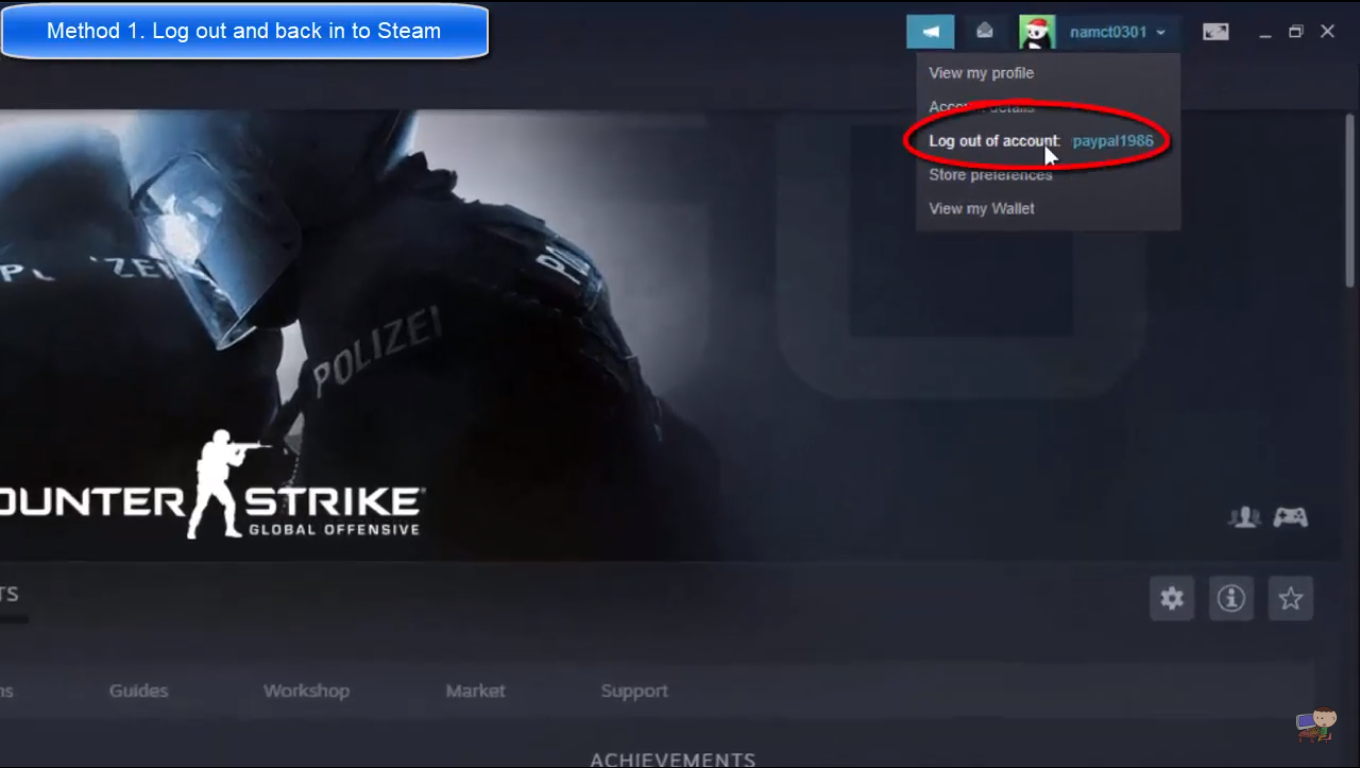
- Firstly, Logout from your steam account by click logout on the upper right corner.
- Now, just enter your username and password, And click on the login
- This might fix your issue, If not then move to the next method.
#2. Check For Steam Updates
Also Read: Saints Row 5 Release Date, System Requirements
- First, Click on steam on the upper left corner and click on check for steam client updates.
- Secondly, If there is any update available, Steam will tell you to download and install it otherwise move to the next method.
#3.Opt-In The Steam Beta Client
Also Read: New Pokemon Snap Release Date, Trailer, Pre – Order
The beta client generally holds the latest updates which are yet to be released to the public
- Firstly, Click on steam in the upper left corner and go to settings.
- Secondly, Go to account and click on change under Beta Participation.
- Thirdly, Change from none to steam beta update and click on ok.
- Now, Just restart steam and your error should now be fixed, If not then move to the next method.
#4. Verify Game Files
Also Read: GTA Online Treasure Hunt Locations
Now, this error can be caused due to failed or corrupted files, to fix this follow the steps below.
- Firstly, Right-click on the counter strike source and go to the properties.
- Now, Click on local files, and under local files click on verify the integrity of game files.
- This might take up to 20 – 30 min and after that, your issue should be fixed.
#5. Run came as an administrator
Also Read: GTA Online Money Glitch – Make $10,000,000 Per Minute
- Firstly, Right-click on the counter strike source and go to the properties.
- Now, Click on local files, and under local files click on browse local files.
- Now, just right click on CSGO icon and go to the properties, and under the compatibility, section click on run as an administrator and click on apply
- This method should fix our issue.
Follow Tremblzer for more content related to Windows Fixes , Technology , Entertainment , Games , etc.