Don’t Know How to Connect Wireless HP Printer to the computer, Do not worry, Today we will show you how to do it.
Table of Contents
1.Check The WiFi On Your Computer And Connect The Same WiFi On Your Printer.
- Firstly, Go to the search bar and type settings.
- Secondly, click on Network and Internet and you will be able to see your wifi name.
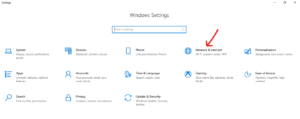
- Now, just connect your printer with the same network.
2.Connect Wireless Printer With Computer
- Firstly, Go to the search bar and type Scanners & Printers, and open it.
- Now, you will see an option to Add printers & scanners.
- Just click on it and it will start looking for available printers.
- Once you find your printer just add it.
After adding your printer with the computer, Set your Network Profile to private.
Procedure:
- Firstly, Go to the search bar and type settings.
- Secondly, click on Network and Internet and you will be able to see your wifi name.
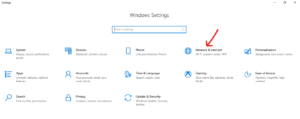
- Now, click on the wifi properties and set the network profile to Private.
3.Install HP Print And Scan Docter Application
- Firstly, open any browser and search for hp print and scan doctor.
- Now, just download the Hp print and scan the doctor application.
Installation Process:
- Just accept the terms and conditions and the application will be installed in seconds.
- Now, you can see the Hp scanner and printer doctor on the desktop just open it.
- Click on start and it will start detecting for printers.
- Choose your printer from the list and follow the instruction to update the drivers.
- Now, try to print a test page to check if the printer is working or not.
- If it is not working then contact HP printer technical department.
4.Connect Wireless HP Printer By Updating The Printer Drivers
- Firstly, open any browser and search for HP/support.
- Now, Click on software and drivers and Click on Printer among the four products.
- Secondly, Enter your Printer product name and click on submit.
- Now, It will show you available updates for your printer. just download and install them.
5.Update The Computer Drivers
- Firstly Open your browser and in the search bar and search for Hp/support.
- Secondly, look for drivers and software. it will automatically take you to the download page.
- Now either you can enter your System’s product id or let the support system identify your product by itself.
- Now, you will be able to see all the drivers you need to update, just download and install them.
To get more related content related to Entertainment, Technology, Windows Fixes, Do-Follow Tremblzer. On Google News.