This article is drafted in order to give away information on how an individual can randomize the Order of Rows in Google Sheets in different ways. If you are someone willing to learn more about the same, we suggest you continue reading this article.
There are two different approaches in randomizing rows in Google Sheets. One is formula-based and the other one is using a Google Sheets Menu option. Is any plugin required? Nope! Let’s see how to Shuffle Rows in Google Sheets with the above said two methods.
Table of Contents
Formula Based Row Shuffling in Google Sheets:
Also Read: iOS 15: Release Date, New Features
If you plan to go ahead with the formula-based option, you should understand one thing. You can shuffle the data only in a new range. This can be done with the help of the RANDBETWEEN function in an Array form. It is a volatile function. So whenever you make any changes in any cell in your sheet, the shuffling reoccur.
For the above data range, you can use the below formula for the shuffling of rows.
=sort(A2:C11,ArrayFormula(and between(row(A2:C11)^0,10)),TRUE)
In this A2: C11 is your data range to shuffle and 10 is the total number of rows in your data range. Not sure about the total number of Rows? Just replace the number 10 with the below formula.
rows(A2:A11)
Please note that the above (main) formula output is volatile.
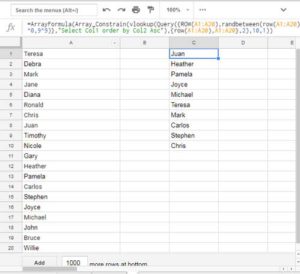
Menu Based Row Shuffling in Google Sheets:
Also Read: Windows 11 Release Date, Features, System Requirement
You can Shuffle Rows in Google Sheets using one of the Menu options. You are only required to select the rows or data range and click that menu option. The steps for the same are given below:
- Select the data range A2: C11. There is absolutely no need to select the entire rows.
- Go to the menu DATA and click Randomise range. It would instantly shuffle the data. Now if you are not satisfied with the shuffling, you can apply the same again.
Note: If there is any formula in the range, you may see an unwanted result in the shuffling. So make sure that the rows that you are shuffling do not contain any formulas.
Stay tuned for more amazing and exciting updates!
To get more related content related to Entertainment, Technology, Windows Fix, Do-Follow Tremblzer. On Google News