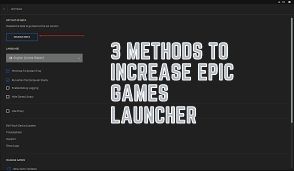
This article will totally guide you in increasing your Epic games launcher downloading speed. Read this full article and help yourself by following the steps to increase the epic games downloading speed.
Epic Games is an American video game and software developer Company. This is normally in Cary, North Carolina. The Epic Games were founded by Tim Sweeney as Potomac Computer Systems in 1991.
There are three methods to increase the speed of downloading epic games. The methods are listed and elaborated below.
Table of Contents
#1. CHANGE THE THROTTLE DOWNLOAD SETTINGS ON EPIC GAMES LAUNCHER
Also Read: How To Take Screenshots On Your MacBook
Changing the throttle download settings may not work for a lot of people, but few people have claimed that it really works. Changing it sometimes increases the speed of downloading.
THE STEPS OF CHANGING IT ARE
- Open your epic game launcher.olo
- Select the option called ‘Throttle Downloads’. You will get to a box with a default value of 0.
- Change that 0value and select 10000000 or more.
- Restart your epic games launcher and check the downloading speed.
If this method does not work, try the next one.
#2. OPTIMIZE THE ENGINE.INI FILE
Also Read: Tinder Gold Hack| Tinder Plus For Free
This method has worked for a lot of people. There are some limitations by default that usually needs to be changed.
READ THE FOLLOWING STEPS
- Type on your search bar ‘%APPDATA%’.
- Enter your own local folder.
- Search for the EPICGAMESLAUNCHER and click it.
- There will be two folders there. One folder is named ‘INTERMEDIATE’ and the other folder is named ‘ SAVED’.
- Click on the saved folder.
- Click on the Windows Folder.
- Locate the Engine.ini file.
- Delete everything in the engine.ini file and delete it. Then copy the following code and paste it.
HttpTimeout=100
HttpConnectionTimeout=10
HttpReceiveTimeout=10
[Portal.BuildPatch}
ChunkDownloads=3
Save and close the file and restart your epic game launcher again.
#3. RESET NETWORK SETTINGS/DNS CACHE
Also Read: How To Hack 8 Ball Pool.
If none of the above methods worked for you, you can try this method as well.
FOLLOW THE STEPS CAREFULLY
- Open your CMD as administrator.
- Run the following commands carefully.
- Command #1: ipconfig/flushdnsdns
- Command #2 : ipconfig/registerdns
- Command #3 :ipconfig/release
- Command #4: ipconfig/renew
- Command #5: netsh Winsock reset
3. Restart your computer and check your epic games launcher download speed again.
To get more related content related to Entertainment, Technology, Windows Fixes, Do-Follow Tremblzer. On Google News