This article will totally guide you with the process of connecting your Airpods to your MacBook. Scroll down and follow the steps to connect your Airpods to a MacBook.
Airpods are actually wireless Bluetooth earbuds designed only for Apple users. These AirPods were first released on September 7, 2016. But a more modified version was released in March 2019. These AirPods have a dual optical sensor.
These apple AirPods are very light was weigh about 0.14 ounces or approximately 4g. These apple AirPods are not just for playing music or audios, but these Airpods contain a specialized microphone that restricts background noises and has special in-built optical sensors that normally detect taps.
Later on March 20, 2019, the modified AirPods were released, supporting hands-free “Hey Siri”. But this Apple AirPods needs a specific charging case which needs to be bought with extra charges.
Table of Contents
Apple MacBook
Also Read: How To Take Screenshots On Your MacBook
The MacBook is actually a brand of Macintosh Laptop Computers specifically designed and sold by Apple. On November 10, 2020, Apple introduced the new models of MacBook Air and MacBook Pro. The versions of these Apple MacBooks are actually incorporated by Intel Precessors.
How To Connect AirPods To A MacBook?
Also Read: How To Go Live On TikTok And Livestream Video To Your Followers
STEP 1: Launch your ‘System Preferences’ from the Apple menu bar of your MacBook.
STEP 2: Click the ‘Bluetooth’ option.
STEP 3: Turn on the Bluetooth of your MacBook.
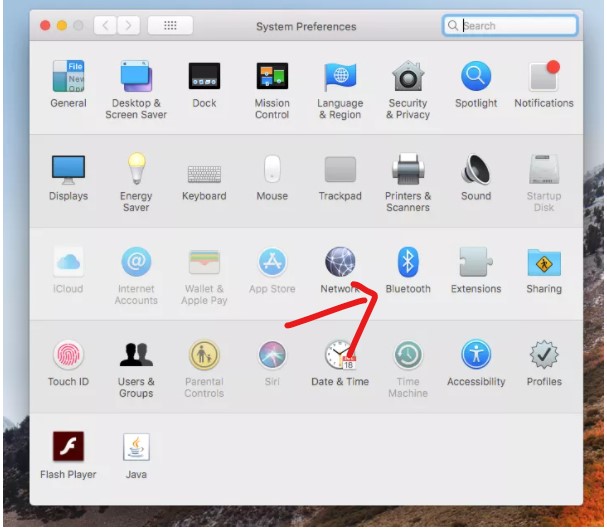
STEP 4: Open the cover of the charging case with AirPods inside it.
STEP 5: Press and hold the button on the charging case of the airpods. A white light will flash between the AirPods.
STEP 6: Now select your Airpods in the Bluetooth section of your MacBook device list and press.
STEP 7: Press connect.
Your AirPods are now connected to your MacBook.
IMPORTANT UPDATE TO BE FOLLOWED:
Also Read: How To Copy And Paste On Chromebook
Sometimes your Airpods might automatically connect with your MacBook just by placing the AirPods in your ears. But by chance, if they don’t connect your Macbook but connects with other devices, follow the above steps to connect it with your MacBook.
To get more related content related to Entertainment , Technology , Windows Fixes , Do-Follow Tremblzer. On Google News