Today, I will tell you what is Whatsapp web how to use WhatsApp web ? and how to log out after using WhatsApp web?.
Table of Contents
What Is WhatsApp?
Also Read: Why Whats App And Instagram are Down Globally
- It is a communication app, You can install it on your smartphone.
- You can use it to send and receive text messages pictures and videos, make phone calls, and more.
- It saves you from buying a texting plan or extra calling minutes.
- It is a free to download app and it is also safe as long as you don’t use it to talk to strangers and it’s easy to use as well.
How To Use WhatsApp Web On Pc Or Laptop?
Also Read: how to update bios |about, error, store|
It allows you to send and receive messages online on your Desktop PC or Tablet. It is the browser-based PC client of WhatsApp, worry not just follow the guide below and you will be ready to use it like a pro.
Note: While Using The WhatsApp Web Your Mobile Phone Need To Be Active With An Internet Connection.
Step 1: Firstly, Open the WhatsApp application on your android or ios device.
Step2: Secondly, Click on the setting option in the top right corner.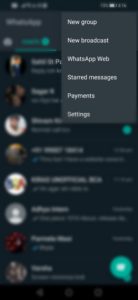
Step 3: Now, From the multiple options click on WhatsApp web.
Step4: Click on OK and you will now be able to scan the QR code.
Step 5: Now, Head over to the official website.
Step6: You will see the QR code, Just Scan it through your mobile phone.
Also Read: How To Fix Slow Performance Issue In Windows 10
Step 7: Now, Your Whatsapp must be open on your pc or laptop, just keep in mind to have an active internet connection to your mobile phone.
How To Logout From WhatsApp Web?
Also Read: How To Fix Bluetooth Issue In Windows 10
Now, After using the WhatsApp web, most people just close the tab or browser thinking they will get logout automatically but that’s definitely not the cast.
You have to log out manually from WhatsApp web otherwise it might be dangerous for you and your data.
Now There Are Two Ways To Logout, You Can Follow Any Of Them.
Method1.
Also Read: How To Fix Flickering Screen Issue In Windows 10
Step 1:Firstly, Open Whatsapp on your mobile phone and click on the three-dot option.
Step2:Secondly, Click on WhatsApp web.
Step 3: Now, It will show you all the active sessions, Just scroll down and click on logout from all the devices.
Step4: Now, You are logged out from all the other browsers.
Method2.
Step1: After using the It, just click on the three-dot option on the top left corner.
Step 2: Now, just click on logout, now you are logged out from the particular browser.
In conclusion, We hope now you informed about How To Use What’s App Web, however.
Follow Tremblzer for more content related to Windows Fixes, Technology, Entertainment, Games, etc.