In this article, we will discuss window 10 in-depth and how to solve the Wifi Issue in it by taking measures.
- Windows 10 is a series of operating systems developed by Microsoft.
It is the successor to Windows 8.1, released nearly two years earlier, and was released to manufacturing on July 15, 2015, and broadly released for the general public on July 29, 2015. - Usually, many of you could face wifi issues in window 10 but they can be fixed by following the measures below.
Table of Contents
What Causes Wifi Issues In Windows 10?
Basically, if you have outdated driver’s or incompatible network adapter driver can cause connection problems.
How To Fix Window 10 Wifi Issues
1.Forget Password
- The first trick is very simple and all you need to do is
- Forget a Wi-Fi network and then reconnect it using the password or the login credential for that Network.
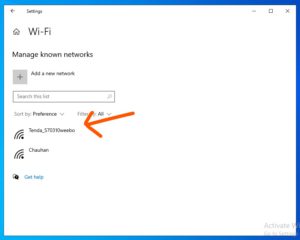
2.Fix Wifi Issue By Resetting Wifi Adapter
- The next thing that you can do is try resetting your Wi-Fi adapter.
- Firstly, head over to network and Sharing Center and then click change adapter settings.
- Secondly, find your Wi-Fi adapter right-click on it, and then select disable wait for a couple of seconds and then re-enable it.
3.Fix Wifi Issue Through Power Management Policy
We all know that wireless communication uses a lot of battery juice and windows usually try to limit that by use of restricting power supplies to the Wi-Fi adapter.
This can sometimes result in a slower speed of the network.
- Firstly, In order to fix this open the device manager and navigate to the network adapter section.
- Secondly, Now head over to the properties of your Wi-Fi adapter.
- Click on the power management tab now just uncheck allow the computer to turn off and press ok.
4.Fix Wifi Issue By Disabling IVP 6 Protocol
- Firstly, To disable the IVP 6, open the network and sharing center, click on the properties for your Wi-Fi adapter.
- Here find Internet Protocol version 6 and uncheck it.
- Once you have done that you’ll have to restart your device.
- Hopefully, your system should now be able to connect to the Wi-Fi network.
5.New DNS
- Firstly, To add a new DNS all you need to do is open the command prompt as admin, and in the command window type the following command one by one.
IP config /release
config / renew
- Now once you have done that you can try reconnecting to your Wi-Fi router and chances are it might work.
For more Informative updates check out our website.