Hello windows 10 users, do you know that you can hide your web activity on a hidden desktop so that only you can see them or your system can automatically shut down on its own when you don’t wanna use it! Today we will show you 8 hidden tips and tricks that you should know as a windows 10 user.
Table of Contents
1.Dark Mode For Windows 10
So in windows 10, you can enable Dark Mode in all (Windows Explorer, Settings, Edge Browser, etc…) To do so follow the steps below.
- Firstly, Go to your windows settings and click on personalization.
- After that, you will be able to see different options from which you need to choose Colours.
- Scroll down to the bottom where you will see two option Light & Dark
Hit on Dark and that’s it.
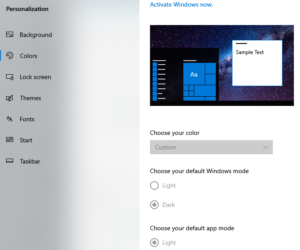
2.Multiple Desktop Setup In Windows 10
In multiple desktop setups, you can add several desktops, To enable multiple desktop setups, Follow the step below.
- Firstly, Go to your taskbar where you will be able to see the Task View option click on it.
- Then, On the top of the window, you will be able to see an option to Add Desktops.
- Just click on it and you can add more desktop screens to do some other work.
Also Read: How To Fix Bsod Error In Windows 10.
3.Shake To Minimise
Do you know that you can minimize other windows, if you want to focus on a single one, To do so follow the steps below.
- Firstly, All you have to do is just click on the window you want to focus on.
- Then just shake it right to left (2-3) Times.
- All the following windows will be minimized.
4.Make Command Prompt Transparent In Windows 10
You can change the color of your cmd or transparent it, To make it looks cool just follow the steps below.
- Firstly, press key (Win + r) Then type cmd and hit ok.
- In your cmd right click on the white border and choose properties.
- In properties go-to colors, There you will see various color options.
- To transparent your cmd window lower the opacity from the given bottom option.
5. Dynamic Lock
What Dynamic Lock gonna do is it will automatically lock your computer if your phone is not in the Connectivity range. To enable it, follow the steps below.
- Firstly, Just connect your device with windows Bluetooth.
- After the Bluetooth is connected, Search Dynamic Lock in the search bar and open it.
- Now just allow the checkbox given under the Dynamic Lock option & that’s it.
Also Read: How To Fix Slow Performance Issue In Windows 10
6.Phone Notifications To Pc
You can get your mobile notifications directly to your window, To do so just follow the steps below.
- Firstly, Download & Install Cortana on your Android Device and make an account on it.
- Now allow the apps whose notifications you want to see on your desktop.
- Go to your windows Cortana setting and allow the same apps.
- Now you will be able to see and reply to your android notifications with your desktop.
7. Night Light Mode For Eye Strain In Windows 10
- Firstly, Go To your search bar and type Night Light and open it.
- Now you will be able to see a cursor by which you can adjust your display between white or orange.
Also Read: How To Fix Blurry Screen Issue In Windows 10
8.Free Up Space With Storage Sense
- Firstly, Search Storage sense in your search bar and open it.
- Now you will be able to see your drives just choose any of them AND.
- You will be able to see which file is taking the most space and alternatively the least space.
To know more tips and tricks and fixes for windows 10 check out our website.
You May Like: