Are you are facing some type of fuzzy or Blurry screen windows 10 issue? Well, we have the solution, Today we will show you some methods that can help you to fix the windows 10 blurry Screen issue.
Methods To Fix Windows10 Blurry Issue Windows 10.
By following the methods given below you can possibly fix the blurry issue in your windows 10.
Table of Contents
1. Fix Blurry Screen Windows 10 Through Registry Editor
- Firstly, Press the key(Win+r) and type Regedit & press ok.
- Secondly, go to HKEY_CURRENT_USER. Under it go to Control Panel.
- Under Control Panel go to Desktop.
- In the desktop folder, you need to add a new folder named(Logpixels), To add a new folder just right-click onto the folder and choose DWORD(32BIT)Value.
- Now change value data from 0 to 78 and hit ok. And restart your device.
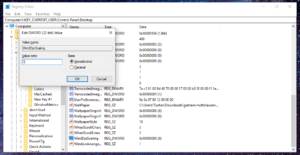
Also Read: How To Fix Pin Not Available Issue In Windows 10
2. Visual Effects.
- Firstly, Press(Window+E) Then right-click onto the pop-up window and select properties.
- Secondly, In the System, folder select Advance system settings and then choose Advance.
- In the advance, options select Performance settings,
- Now, Under the Visual Effects select the Second option (Adjust For Best Appearance).
Also Read: How To Speed Up Windows 10
- Now, just hit Apply and OK. And restart your device.
3. Fix Blurry Screen Windows 10 Issue Through Dpi Scaling
- Firstly, Press (Win+r) key and type Regedit & press ok.
- Secondly, go to HKEY_CURRENT_USER. Under it go to Control Panel
- Under Control Panel go to Desktop.
- In the Desktop Folder, You will see a file named(Win8Dpi Scaling) open it and change its value from 0 To 1, and hit ok. Then restart your device.
4. Adjust ClearType Text
- Firstly, Go to your search bar and type Adjust ClearType Text
- Secondly, In Adjust ClearType Text window you will see a checkbox named Turn on_ClearType just allow it and press next.
- Then you will see Different type of fonts and text sizes, Choose according to your fir and hit Finish. And restart your device.
5 Fix Blurry Screen Issue Through Windows Update
If any of the above-mentioned methods don’t work then the last option is to update your windows, to update your windows 10 follow the steps below.
- Firstly, Go to your search bar and type Windows Update.
- Secondly, In windows update, you will see an option (check for updates ) click on it.
- If there is any windows update available it will show you, Just download and install it & restart your device.
Also Read: Start Menu And Search Bar Is Not Working – Tremblzer Blog
In conclusion to the above post, We hope now your problem is fixed.
For more Windows fix, tips and tricks, Follow Tremblzer.
You May Like: