Are you facing Slow Performance in windows 10, Don’t worry, follow the methods given below and fix your problem?
Table of Contents
1.Fix Slow Performance By Updating Drivers And Bios Firmware:
- Firstly, open any browser and search your system’s manufacturing site (Dell, HP).
- Secondly, Hover on support and look for Software and Drivers and click on it.
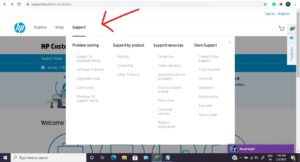
Also Read: How To Fix Bsod Error In Windows 10.
- Now, Select your device either Laptop or Desktop.
- Now, you will have two options either you can enter your device’s serial number or Let the support system detect your device.
- After the detection process, You will be able to see all your drivers, Just download and install the latest ones.
2.Increase Performance Through Virtual Memory
- Firstly, Press the key (Win + E) and right-click on the pop-up window and click on properties.
Also Read: How To Fix Blurry Screen Issue In Windows 10
- Secondly, In the system properties click on Advanced system settings.
- In advanced system settings click on Advanced, and under Advanced click on Performance settings.
- Now, Under the performance settings click on Advanced, and under advanced click on change Virtual Memory.
- Now, Just change the Maximum Size value to 1.5x of the Initial Size and hit ok.
3.Reduce Run-Time Services
- Firstly, Press the key (Win + R) and type msconfig, and hit ok.
- Now, click on services, and under the services check (Hide All Microsoft Services ) and hit ok.
Also Read: How To Fix Pin Not Available Issue In Windows 10
- Now, Restart your computer.
4.Fix Slow Performance By Deleting Temporary Files
Temporary files or temp files is a file created to hold information while a file’s being created or modified. This method is one of the commonly used methods in Windows 10.
- Firstly, Press the key (Win+r) and type %temp%, and click ok.
- Now, Just delete all the files from the folder.
- Secondly, Press the key (Win + r ) again and Type temp, and click ok
- .Now, just delete all files from there also.
- Also Read: How To Fix Camera Error In Windows 10
- Thirdly, press the key (Win +r) and type Prefetch, and click ok.
- Now, Just delete all the files from there.
5.Windows Update
If any of the above-mentioned methods don’t work then the last option is to update your windows, to update your windows 10 follow the steps below.
- Firstly, Go to the windows search bar and type Windows Update.
- In windows update, you will see an option (check for updates ) click on it then go to the next step.
- If there is any windows update available it will show you, Just download and install it & restart your device.
In conclusion to the above post, We hope now your problem of slow performance is fixed.
To get more updates related to windows 10 Fixes , Tips and tricks , Please Do check out Tremblzer .
You May Like: