If you are a Windows 10 user then you might face an issue in sound quality, sound error or volume might be decreased, So Today we will show you methods that how to fix the windows 10 sound issue on your computer.
Table of Contents
1.Drivers Update
Now to update your drivers just follow the steps below.
- Go to your System’s official site. For example (HP)
- Now click on support and find the Software & Drivers for your computer.
- Just click on it and choose your system type (PC, LAPTOP, etc…).
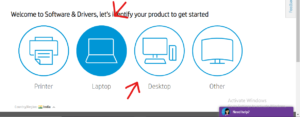
- Now just enter your system’s Serial Number & Product Number.
- Now you will be able to see all your driver just download & Install Audio Driver from the support website and restart your device.
2.Show Disabled Devices In Sound Settings
- Right-click on the sound icon at the bottom of your screen.
- Then choose Open Sound Setting.
- In the sound, you will see the settings option so click on that option and Open Sound Control Panel, You will see that option in the middle right side of the screen.
- Now just right-click on the pop-up window will come up and you will be able to see two checkboxes and make sure they both are selected.
- Now you will be able to see if there is any sound device that is disabled or disconnected on that screen.
- Just connect them and click on ok. and restart your device.
3. Update Your Drivers
- To upgrade your computer drivers so just right-click on the window icon and select the Device Manager option.
- Under the Device Manager, clicks on Sound, Video, and Game Controllers.
- Now right-click on Realtek High Definition Audio. and click on update drivers.
- You will see two options on that screen so click on Let me pick from the device.
- Please select High Definition Audio Device and click on Next.
- Now let the driver install in your System and then restart your device.
Note: Driver is already installed in your computer but you need to change the driver from intel smart technology to Realtek high definition audio drive.
4 Check For Windows Update
- Just type Windows Update on the search bar and open it.
- Now just click on check for updates And.
- Download & Install all the recommended updates.
5. Turn off Sound Enhancements
Sometimes having audio enhancements on may result in audio issues. Disabling them may resolve your issue
- In the search box, type control panel, then select it.
- Select Hardware and Sounds from the control panel, then select Sound. On the Playback tab, right-click the Default Device, then select Properties.
- On the Enhancements tab, select either the Disable all enhancements or the Disable all the effects and check the box.
- Select OK and take a look at it to play your audio device.
Hope we solve your problem, To know more fixes and tips and tricks regarding windows 10, check out Tremblzer.